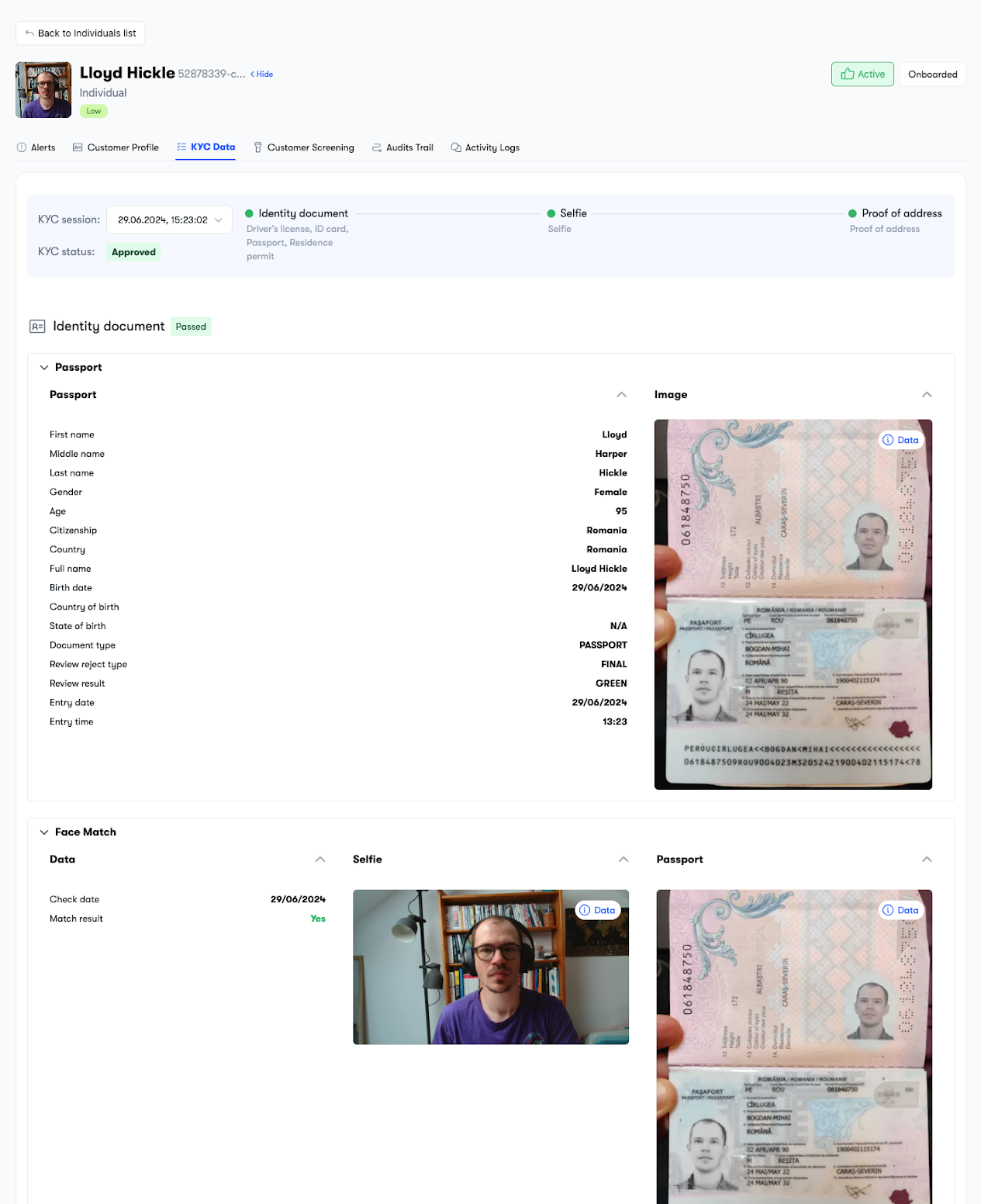Getting started
1. Get access to the ComPilot Dashboard
To start using the ComPilot Airdrop platform you will first need access to the ComPilot Dashboard.
The ComPilot Dashboard enables you to:
- Configure the KYC widget and flow as well as to define the particular restrictions your application needs to impose.
- Get access to developer tools such as the ComPilot SDKs, APIs, Webhooks that allow you to integrate ComPilot with your own Dapp.
- Get insights into the user base during the campaign and afterward.
To obtain access to ComPilot Dashboard please contact camille@compilot.ai by email or slack.
2. Configure your compliance workflows
Configure the Identity verification flow
This can be achieved with no code from the Workflows tab in the Settings section.
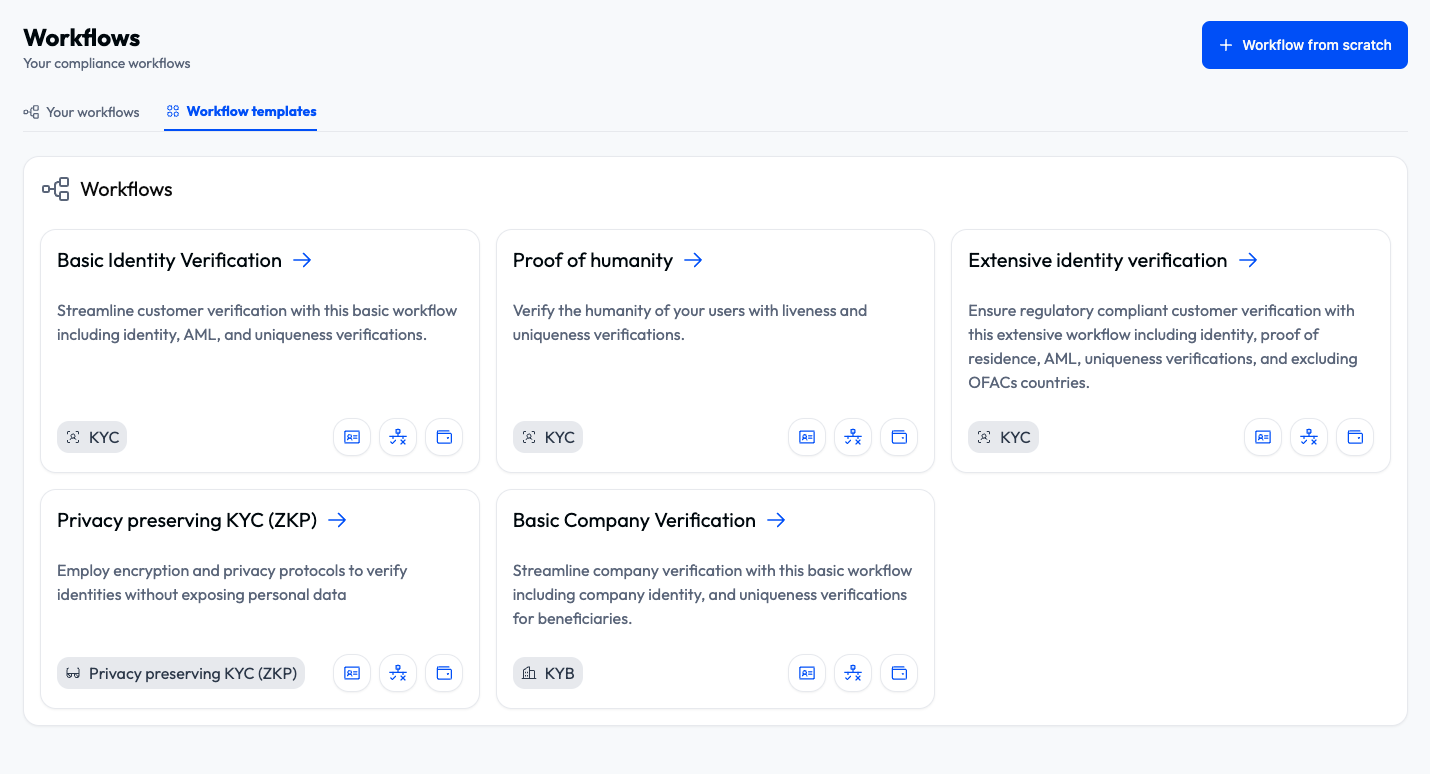
For Airdrop campaigns Compilot recommends using a short KYC flow including only:
- ID verification
- Selfie
To achieve this you can start by Creating your KYC verification flow based on the Basic Identity Verification template.
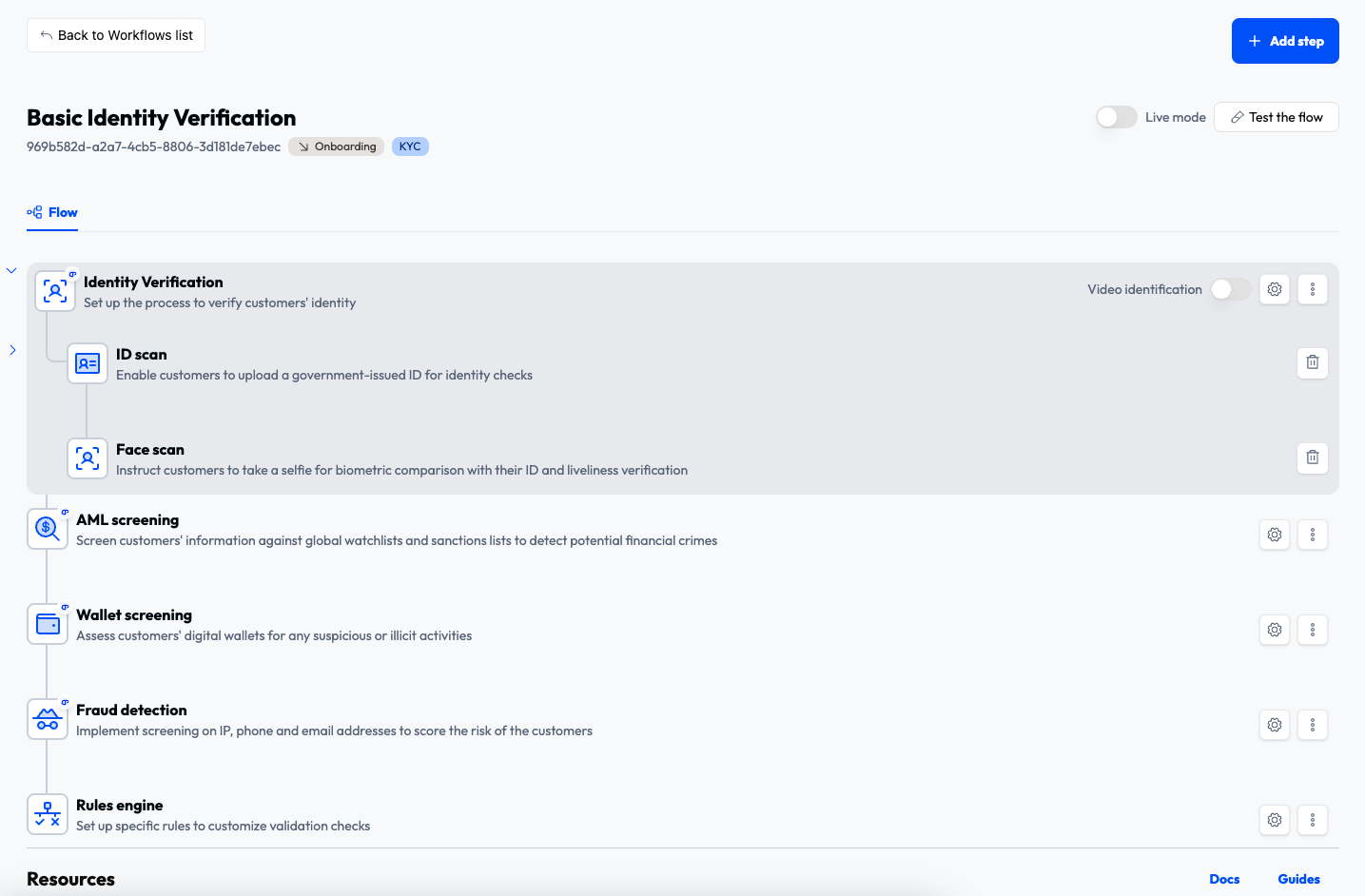
As well as identity verification, this will also include AML, Wallet and IP screening steps.
For Airdrop campaigns, Compilot recommends excluding customers from:
- the US
- Sanctioned countries (including OFAC)
This can be achieved by configuring 2 additional scenarios in the rules engines step of the workflow.
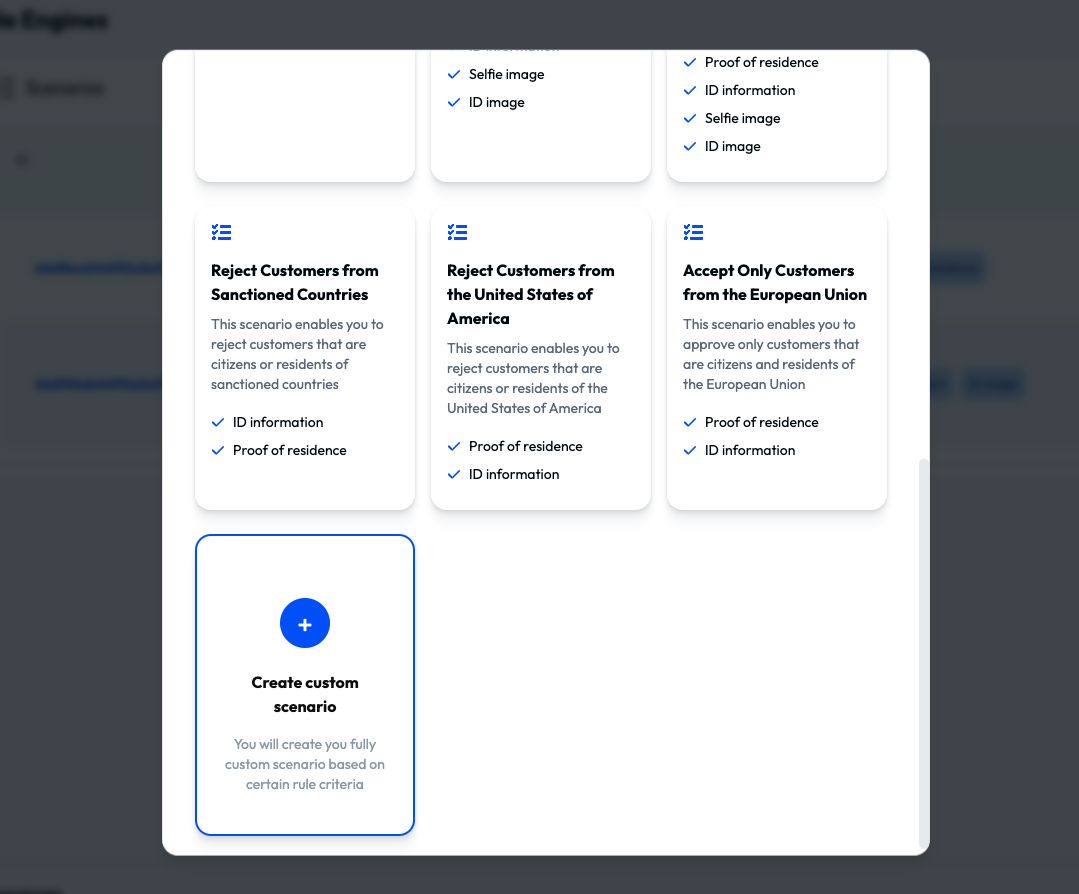
If you need help with configuring your compliance workflows please contact camille@compilot.ai by email or slack.
Configure your Webhook
ComPilot will notify your application with the final status (Active, Rejected) for each customer that went through the identity verification process.
To receive these updates you will need to record in ComPilot an API endpoint to which ComPilot can send update messages.
This URL can be setup in the Settings section, under the Webhook tab.
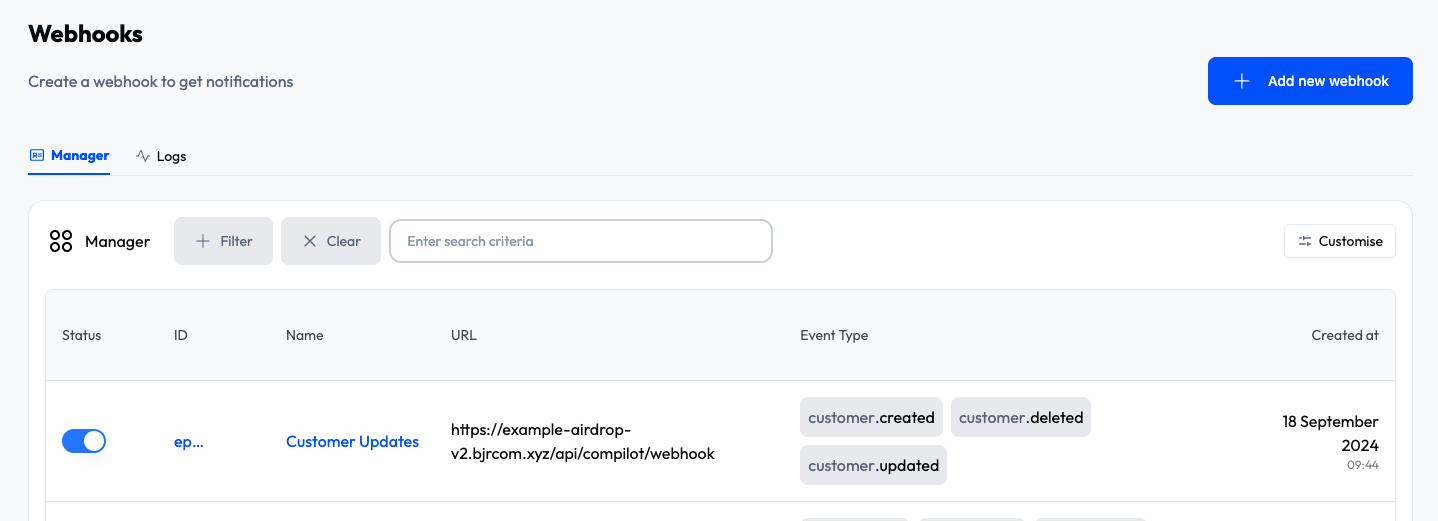
You can setup multiple webhooks, one for local development and another for the final deployed platform.
This step can be done after you have started working with the Airdrop Platform locally and you have identified the API route which will receive the Webhooks.
To learn more about the ComPilot Webhooks please visit the corresponding documentation.
Allowlist your airdrop smart contract
For better security of your Smart Contract gating functionality, Compilot recommends allowlisting your Smart Contracts in the dashboard.
This can be done in the Settings section, under the Signature gating tab.
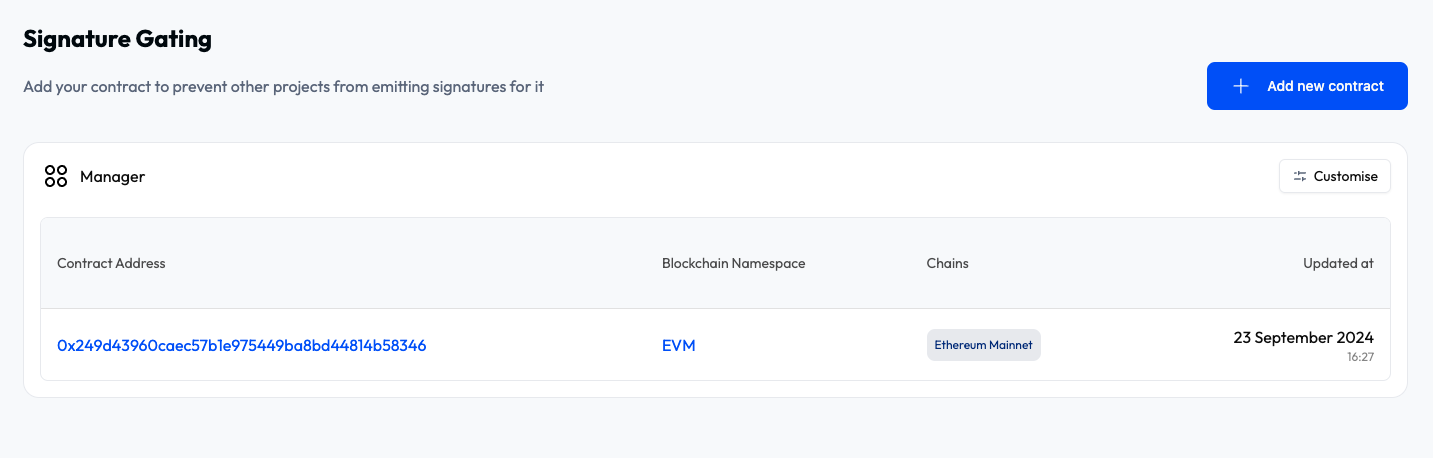
This step can be done after you have started working with the Airdrop Platform locally and you have deployed your smart contracts.
To learn more about the ComPilot Smart Contract gating please visit the corresponding documentation.
3. Fork and adapt the repository
Now that everything is setup in the ComPilot Dashboard you can start working with the Airdrop Platform starter repository in order:
- Connect it to your ComPilot Organization
- Make the changes needed for your campaign (ex: adapt the UI)
- Deploy it on your preferred blockchain and web2 infrastructure (ex: Base and Vercel)
To connect the repository to the ComPilot Organization you will need 2 pieces of Information from the ComPilot Dashboard:
- Your KYC Workflow ID - This can be found in the Settings section under the Workflows tab, next to your identity verification workflow.

- Your API key - This can be found in the Setting section under the API tab.

These 2 pieces of information should be copied into the .env file of the Airdrop application.
For the full guide on how to deploy the contracts and use the Application please follow the Readme at the root of the repository.
Advanced configurations
If you need to make changes to the way in which Identity Verification and the Smart contract gating processes are integrated into the application please check the advanced technical docs of ComPilot:
4. Gain insights into the identity verification process
The ComPilot platform enables you to get insights such as the number of approved and rejected users, their countries of origin and their aggregated risk level.
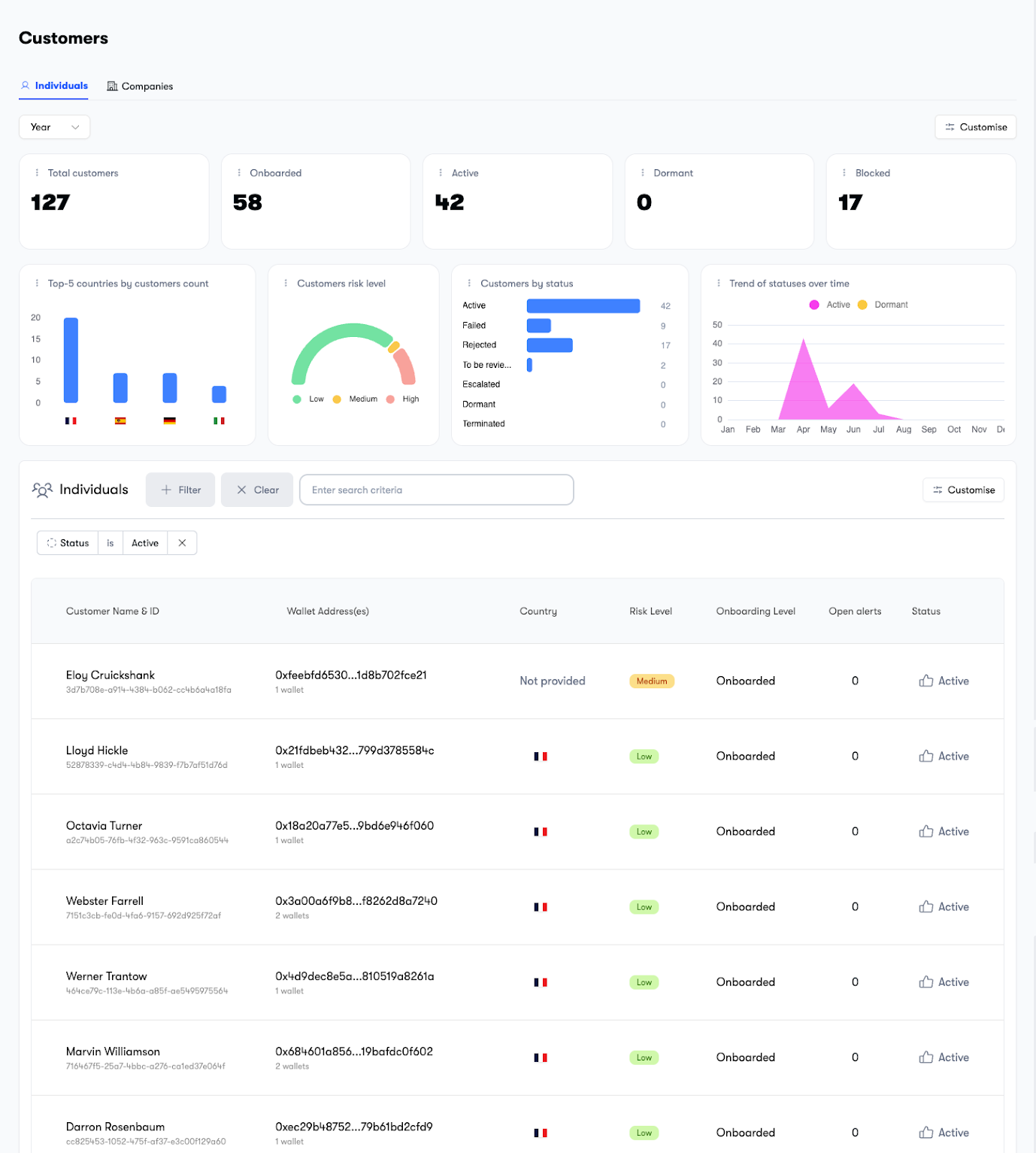
You will have the capacity to investigate each user profile in detail, and be able to:
- Access their KYC data
- Change their status manually from the dashboard
- Access an audit trail of all interactions with the customer profile in case of future investigations from Regulators