Providers
Identity verification and screening providers are services that add data to, or process data from, your workspace in the ComPilot Dashboard. That data can then be accessed through the ComPilot Dashboard and the API. Providers can perform a variety of tasks. For example, the ComPilot KYC provider collects KYC data using the ComPilot Identity Widget and adds that data to the ComPilot Dashboard.
Provider setup is performed using the Settings menu on the left of the dashboard.
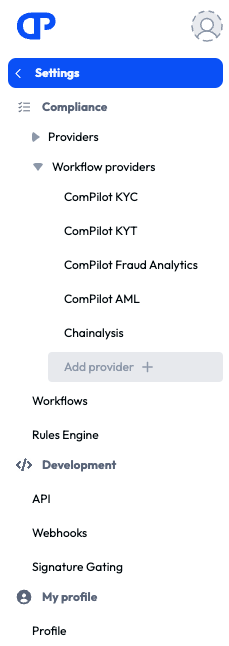
Connecting a provider
To connect a provider, in the Dashboard menu, select Settings > Providers. The Providers page is displayed. Select the provider from the Settings menu on the left of the screen. You can also click on Add provider in the settings menu.
Click the Connect button for the provider you want to connect.
- For integrated providers, clicking the Connect button will take you directly to the configuration page for the provider.
- For external providers, a modal will be displayed. After you fill out the modal you will be taken to the configuration page for the provider. For details on how to fill out the modal, see the documentation for that provider.
You can also connect ComPilot AML, if it is necessary, when creating a workflow or editing a step. In both these cases, the ComPilot Dashboard will display a modal with a Connect button.
Configuring a provider
Each provider has a configuration for each workflow that uses it.
To configure a provider, in the Dashboard menu, select the provider from the Settings menu. The provider configuration page is displayed. Select the workflow that this configuration will apply to and fill out the form on the page as described in the provider documentation.
You can also configure a provider when it is used by a step in a workflow. On the workflow detail page, click the gear icon . A pane opens on the right of the screen with a form where the configuration can be edited. Fill out the form on the pane as described in the provider documentation.